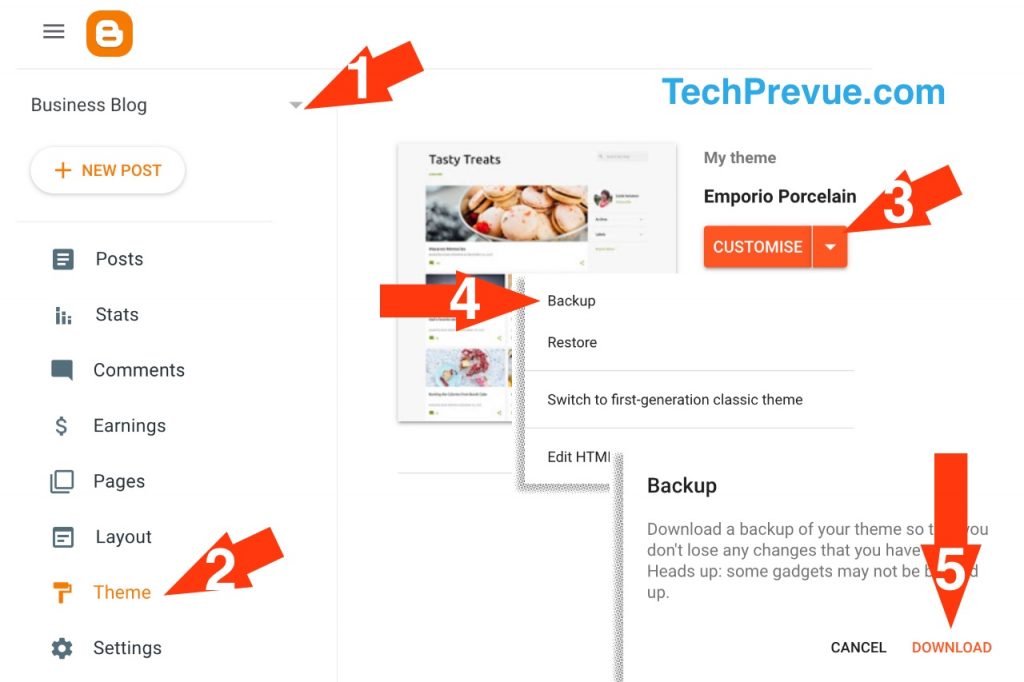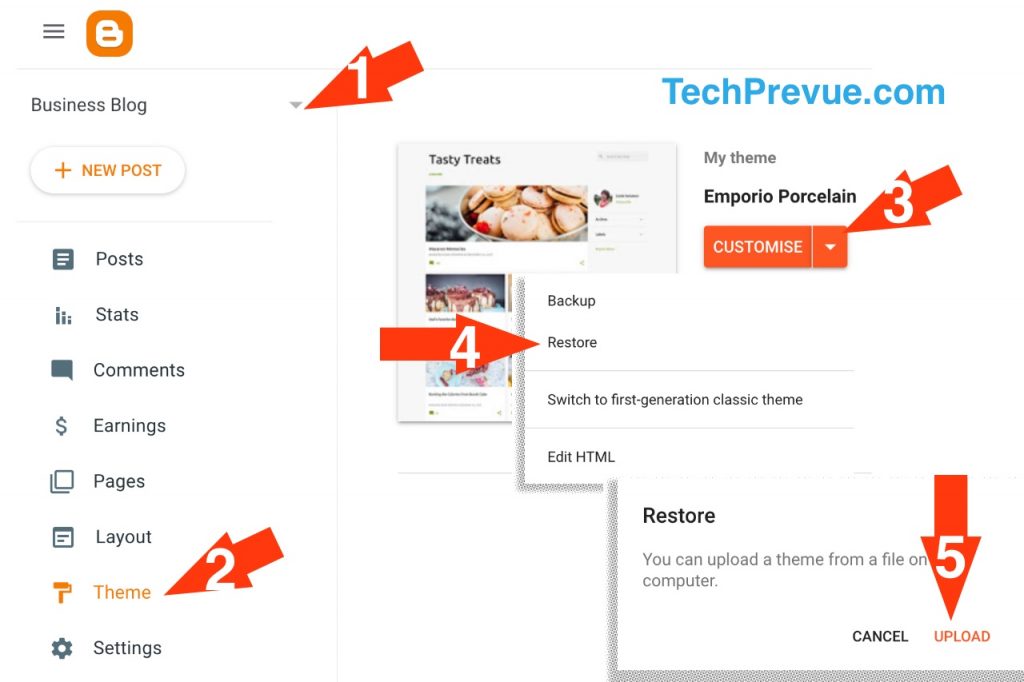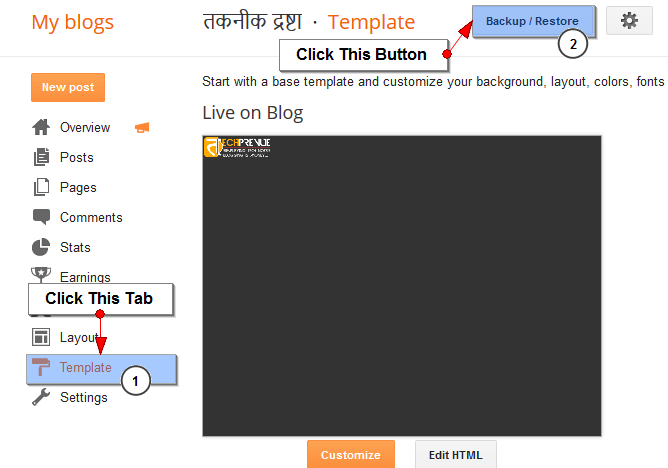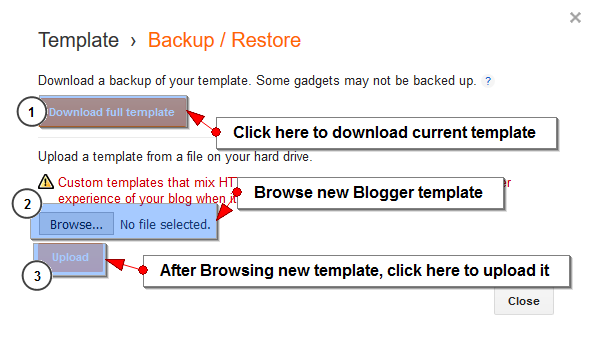Why You Should Backup of A Blogger Theme?
It is important to backup your Blogger theme before making changes to it. Perhaps, you know or don’t know, but you can’t undo saved changes in the Blogger theme. Thus, you must backup your Blogger theme. If the Blogger theme crashes after certain changes, at least you have the option to upload the last working theme. Bloggers, those who forget to backup the Blogger theme before uploading a new theme, may regret if the new theme does not work for them. They don’t get the chance to restore the previous theme, menu, widgets, and customizations. Blogger saves the theme backup in XML format. This file consists of the main design, menus, HTML, CSS, & JS customizations, widgets, etc. After uploading the XML file back to Blogger, you get back to all theme settings and customizations.
Steps to Backup Blogger Theme
Users with the new user interface can follow these steps.
- Log in to the Blogger dashboard.
- Select a blog from the given drop-down menu. (Users with a single blog may not have this option.)
- Navigate to the Theme tab and click on it.
- A drop-down inverted triangle button is attached to the Customize button. Click on it to open the drop-down menu.
- The first option is Backup. Click on it.
- A pop-up will appear with the Download option. Click on this Download button. An XML backup file will download on the computer hard drive.
Steps to Restore Blogger Theme
You can restore a backup theme. The first four steps are the same. Only steps number 5 and 6 are different. 5. The second option is Restore. Click on it. 6. A pop-up will open with the Upload option. Click on this Upload button. Locate and upload a backup theme to restore on your blog.
That’s it. Isn’t it simple? You may also learn how to backup Blogger posts, pages, and comments.
Steps to Backup Blogger Template
The Blogger theme was known as Blogger Template in the old interface.
Go to the Blogger dashboard.
Click on the [down arrow icon] next to the post icon.
Then select the [Template] tab.
After that, look at the top-right corner. There is the [Backup/Restore] button left to the gear icon.
Now click on the [Download full template] button, which is of orange color.
If you want to upload a new template, click on the [Browse…] button and choose the template file in XML format.
And, then press the [Upload] button just below the file browse option.
Once you’re done, you can press the [Close] button. I believe this tutorial is self-explaining. If you have doubts, please let me know through blog comments.