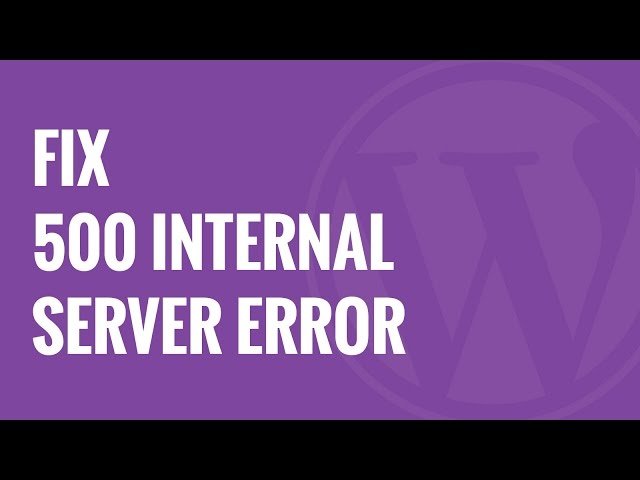Different Forms of 500 Error
How to Fix GoDaddy Hosting Internal Server Error?
The error is not because of your PC or internet but happens due to server issues.
1. Deactivate all the Plugins
Many a times plugins installed may not work perfectly causing the problem. There is no sure shot way to find which plugin is creating the issues. So, it is good to delete all the plugins, if the error disappears then a certain plugin for sure was causing the problem. Now activate the plugins one-by-one and check for the error and delete the issue causing plugin.
2. Check for .htaccess file
Login to your website using the FTP. Now look for the .htaccess file in the directory, the file is basically located were folders like wp-content and wp-admin is present. Rename the .htaccess file in the form like .htaccess_new etc. Now go to Settings > Permalinks and click the save button. The internal server error issue is solved.
3. Clear Cache and Delete Cookies of your Browser
Sometimes there would be a problem in the cached version of the page so it is good to clear cache and try to load the page. Cookies stored can even cause the issue, so it is good to delete the cookies and re-open your browser to load the site.
4. Rename the Plugin Folder
- Rename the plugin folder via FTP. i.e. plugin-test. 2. Visit the website’s admin page 2. When prompted, update the database 3. Make sure you can go in and out of the sites admin page like normal. 4. Rename the plugin folder back to original name.
5. Increasing Your PHP Memory Limit
PHP Memory Limit is set by your hosting provider and WordPress. So, if your site exceeds the memory limit then the error can occur. Open your root directory, and locate your wp-config.php file. Right-click on the file, and select Download and download it to your computer. Open the file in text editor, and add this bit of code under the opening PHP tag: Save the file, and re-upload it to your root directory, overwriting the original file. Refresh the client, and refresh your site. You will notice your site is working properly.
6. Contact your Hosting Provider
It is the last resort to fix the problem. You need to contact the provider and complaint your issue. You can even upload fresh wp-admin & wp-includes to your website. Note & Conclusion: I hope the post was helpful in fixing the problem of [500] internal server error you encounter in Godaddy hosting for WordPress. Do comment below for any assistance. If you’ve any thoughts on Resolve GoDaddy Internal Server Error[500] on WordPress, then feel free to drop in below comment box. Also, please subscribe to our DigitBin YouTube channel for videos tutorials. Cheers! Comment * Name * Email *