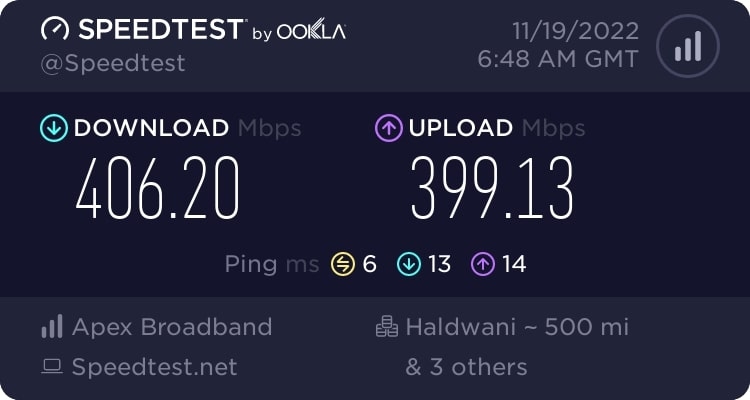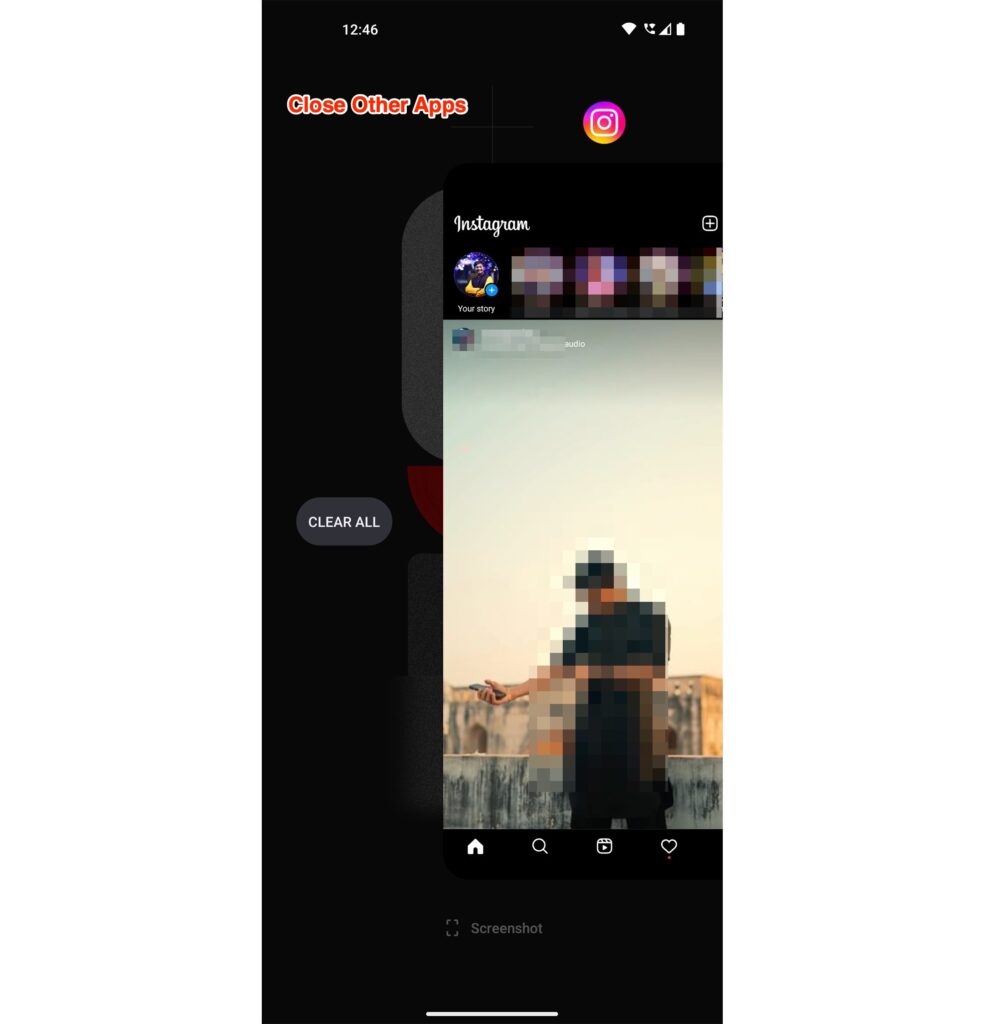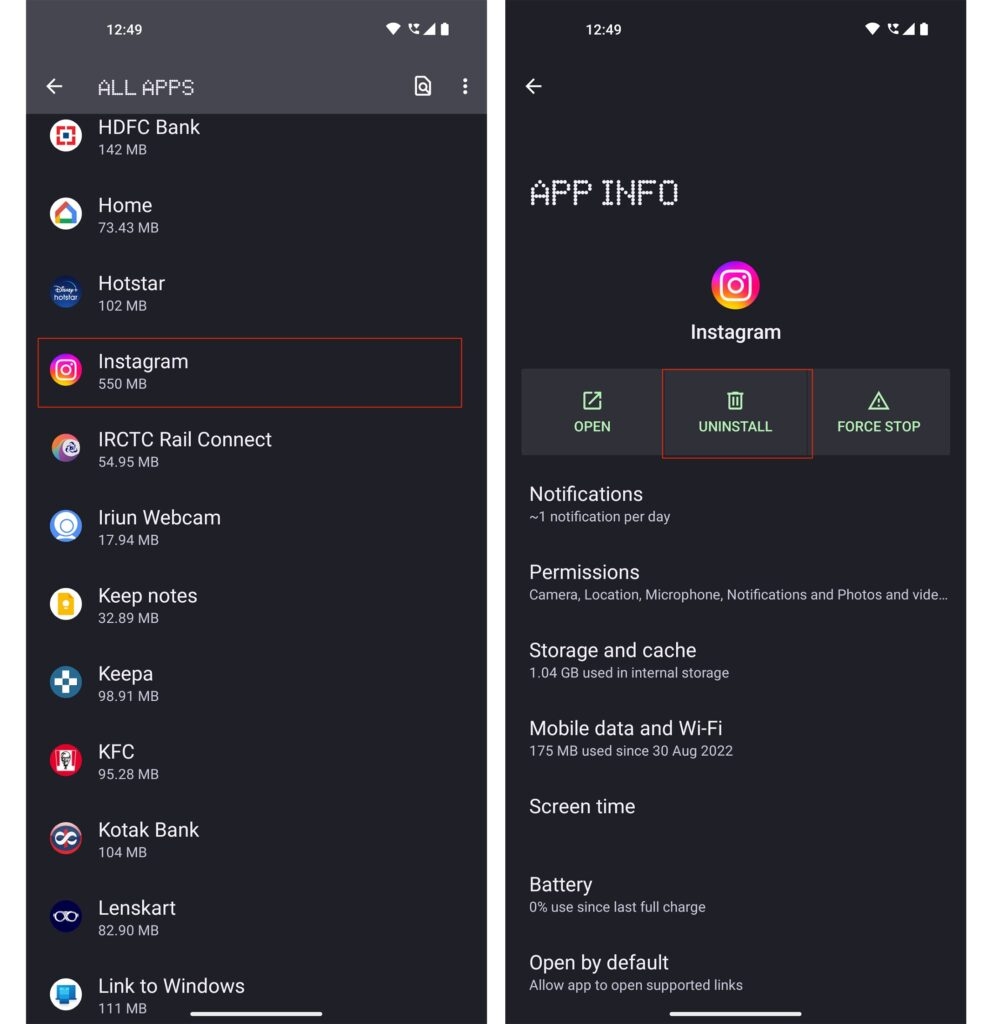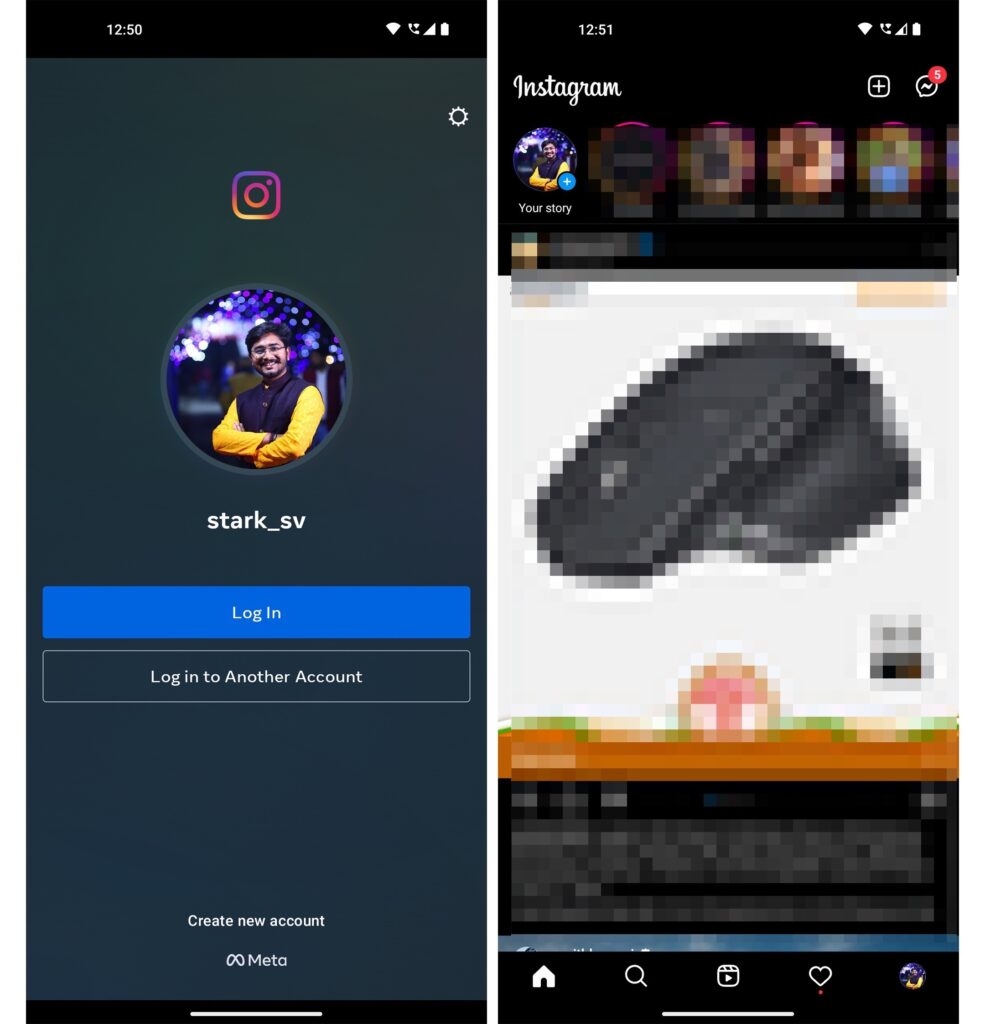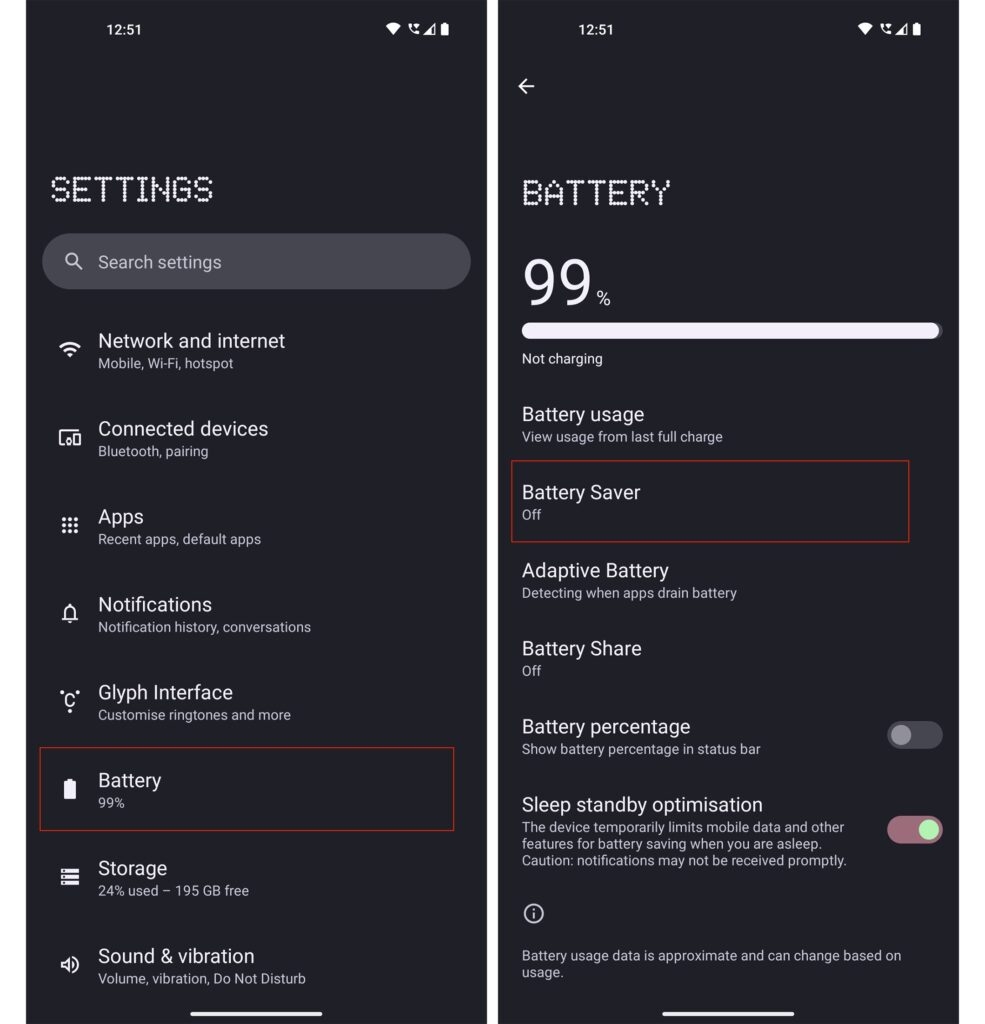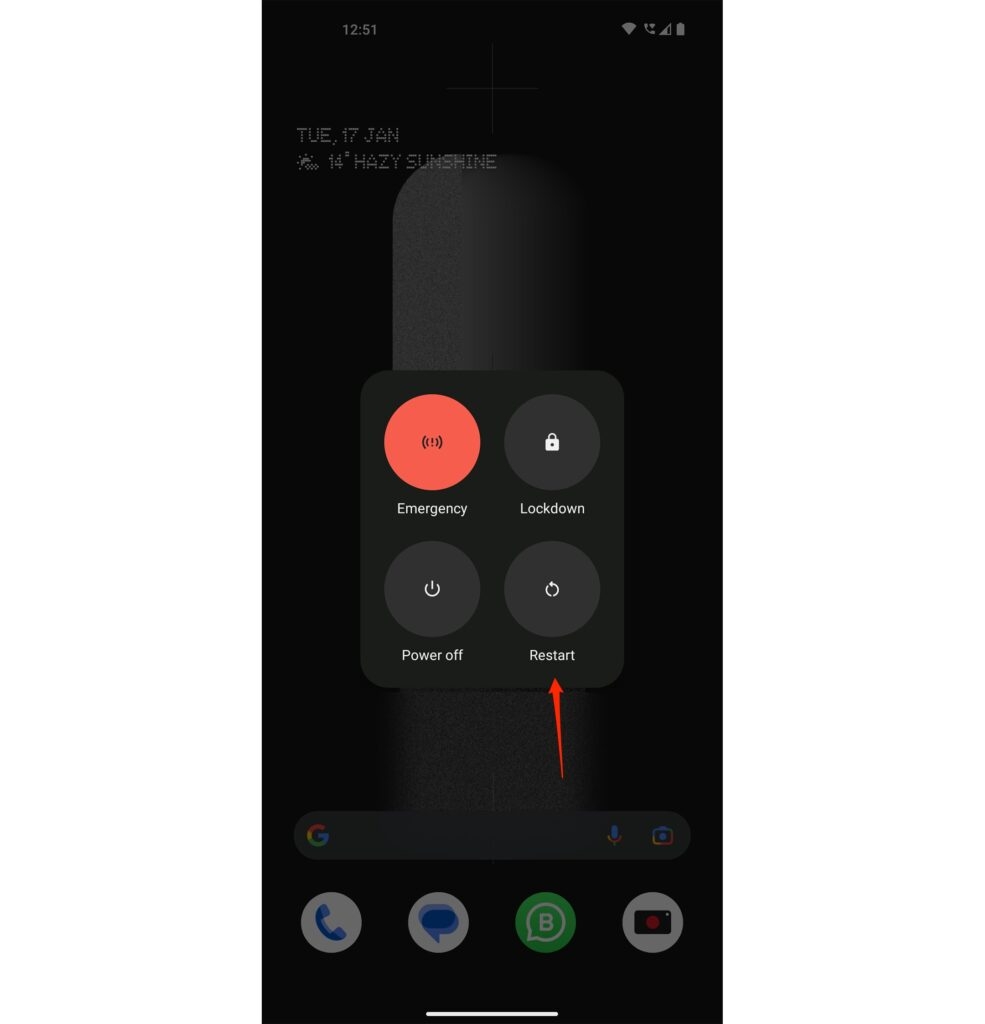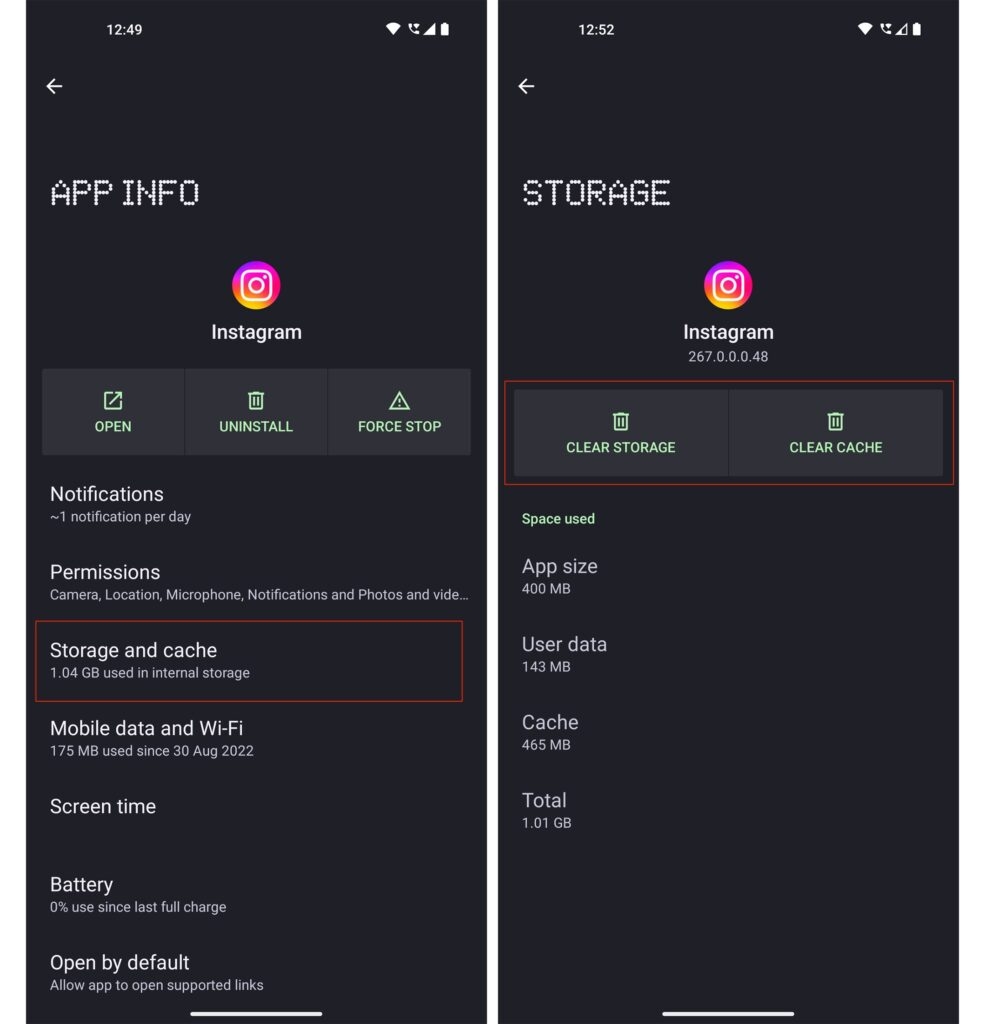This blog post will walk you through some simple steps to troubleshoot and fix your Android device’s Instagram black screen problem.
Possible Reasons for Instagram Black Screen Android Error
Though there is no official update regarding this error on Instagram’s official pages, the company usually fixes these minor issues on the go. However, here are some of the possible reasons for the black screen error on Android:
This error is observed in accounts where the users have applied a dark theme. Some users have observed this error as part of the app’s beta version. The mobile data or Wi-Fi connection might not be working properly, which can also cause the black screen error. Probably, the version of Instagram you are using might be outdated.
Let us quickly see how to fix this error.
How to Fix Instagram Black Screen Android Error?
Solution 1: It might be a Bug From Instagram
Before you try any solutions, it is recommended to check if there is any bug on the Instagram backend. For this, you can check the official Twitter handle of Instagram to see if there is any update from the team regarding this issue. If there is any backend issue, you need to wait until the developers fix the bug.
Solution 2: Turn off the Internet Connection
If you are experiencing the black screen error continuously on Instagram, you need to check your device’s internet connection. If you are on mobile data, ensure enough data balance. If you are using a Wi-Fi connection, then do check the speed of your internet connection.
Solution 3: Close the other Applications
If you have many applications open on the backend, it is recommended to close all of these applications. Some of the applications that are running in the background might interfere with the performance of the Instagram application.
Solution 4: Try the Clone App
Many users have reported that by using clone apps like “Parallel Space,” they tried to create an Instagram clone on an Android device. By logging in to this clone application, they were able to fix the Instagram black screen error on their Android device.
Solution 5: Uninstall and Reinstall the Instagram Application
This is one of the best and easiest ways to fix the black screen error on the Instagram application. Most of the time, the application might work properly when you uninstall and reinstall the app (as it clears the old data from the device). If this solution does not work for you, move on to the next solution.
Solution 6: Log out and re-login to Instagram Application
There might be some minor glitches in the Instagram account. By logging out and re-logging, you will be able to clear the glitches on the account. Before trying this solution, make sure to know your Instagram login credentials.
Solution 7: Check if the Power Saving Mode is ON
Most of the time, the performance of the application is hampered due to the power-saving mode. So, quickly check if the power saving mode on your device is turned ON or off. Here is how you can check that:
Firstly, navigate to Settings on your Android device. Now, choose the Battery and Device Care option. From here, select the Battery option and turn off the power saving mode (if it is ON).
Solution 8: Reboot the Android Device
By rebooting the Android device, the technical glitches present in the operating system are cleared. Here is how you can perform the reboot on your Android device:
Firstly, press the power button and hold it for some time till you see three options on the screen. Now, tap on the Restart option and confirm it by selecting it again.
Once the reboot is done, log in to the Instagram account and check if the issue is fixed or not.
Solution 9: Clear the Instagram Cache
Cache files might also cause bugs in the Instagram app. Here is how you can clear the cache on the Instagram app:
Firstly, navigate to Settings on your Android device and go to the Apps section. Now, from the list of apps, select the Instagram application. Under the App Info, you can find the Storage option. Now, at the bottom of the screen, you can find Clear Cache. Tap on it.
Once the cache is cleared, try to check if the black screen error on Instagram is fixed or not.
Solution 10: Contact Instagram Support
If none of the above solutions worked for you, then we suggest you contact the Instagram support team so that they can come up with an accurate solution.
Conclusion – Instagram Black Screen Issue
In conclusion, the Instagram black screen error on Android can be frustrating, but it can usually be resolved by following the steps outlined in this article.
How to Reverse Audio on Instagram? How to Get Disney Pixar Filter on Instagram? How to See Liked Posts on Instagram? (Android, iOS, PC)