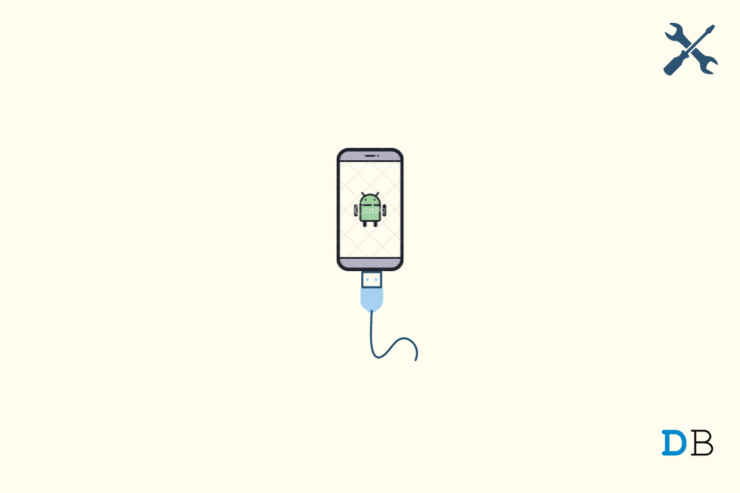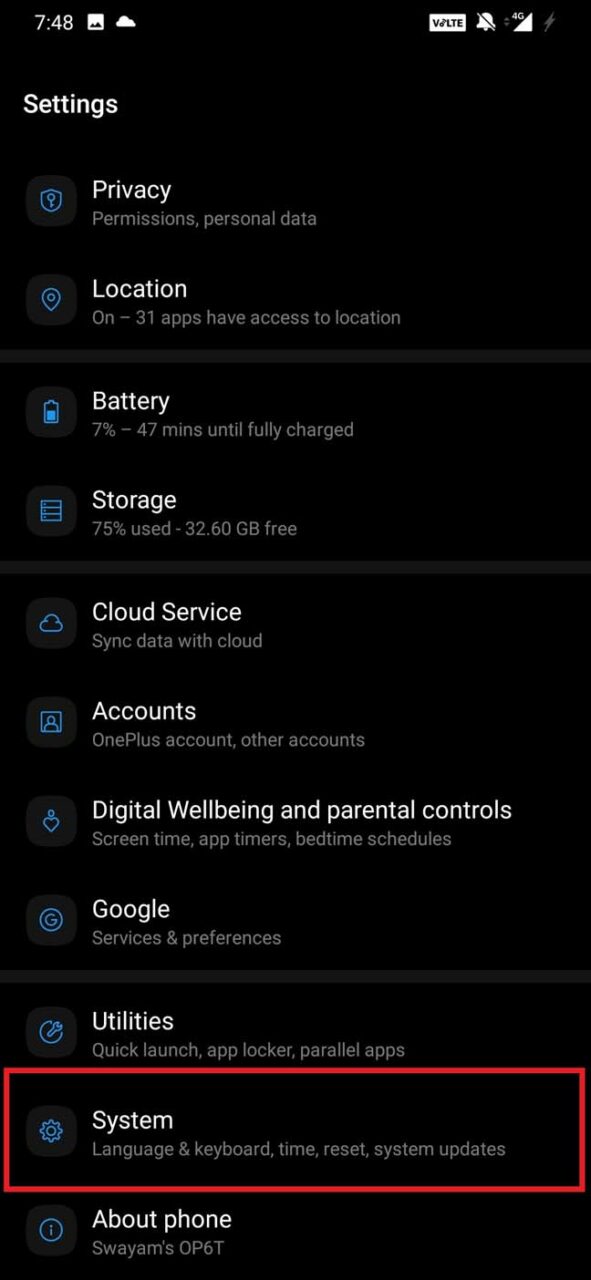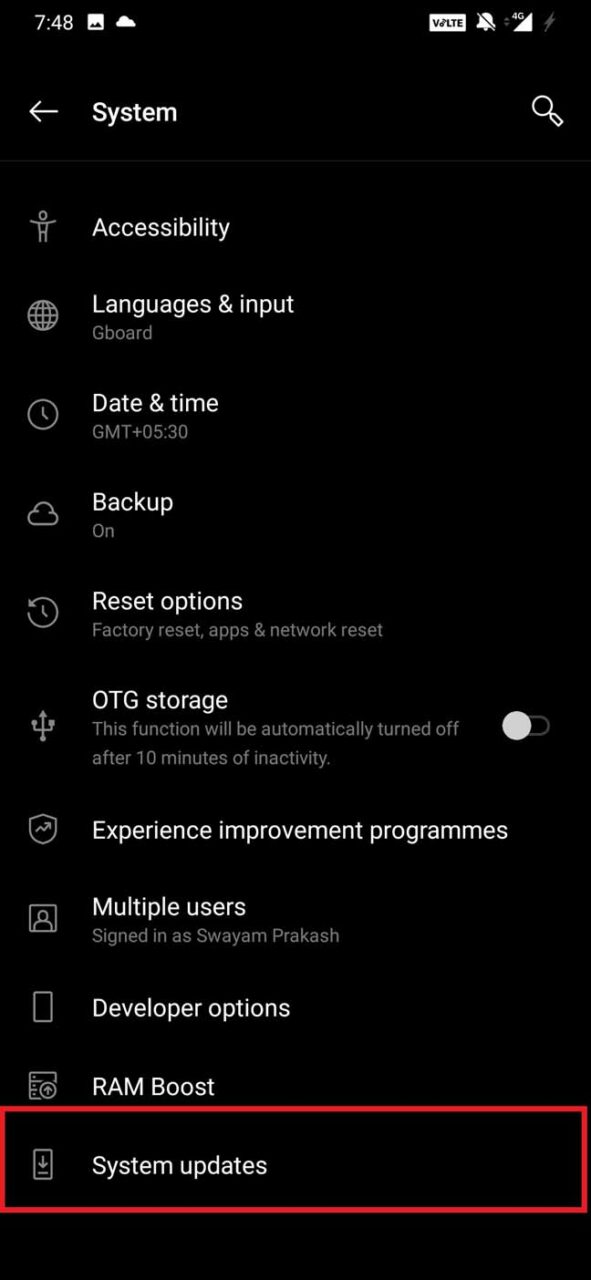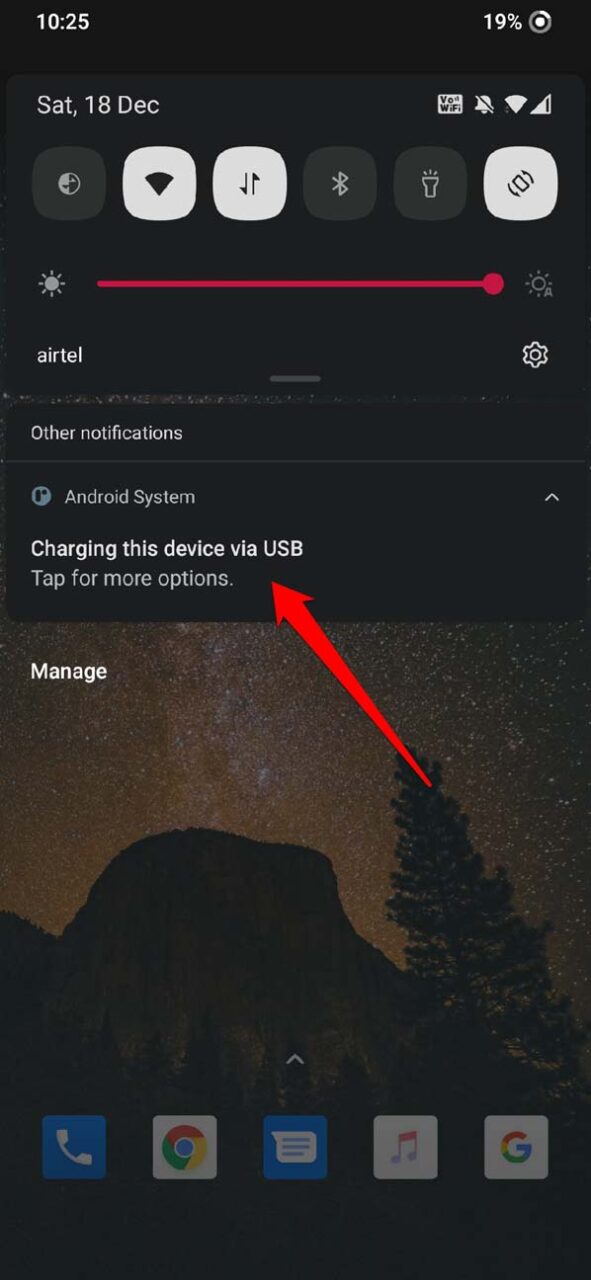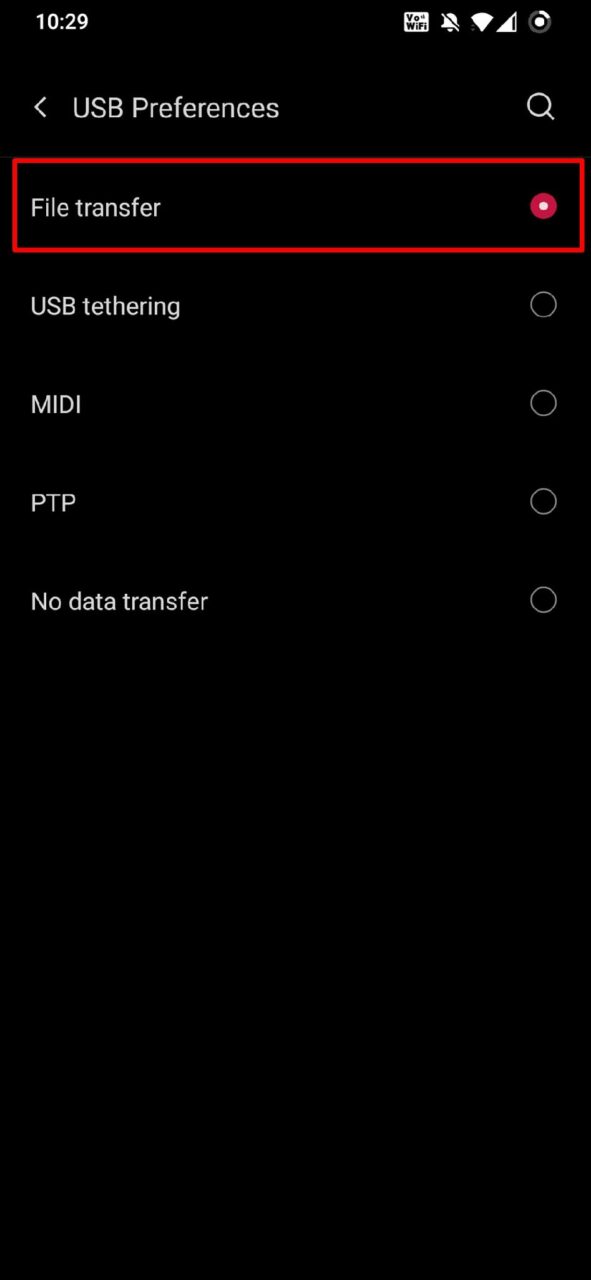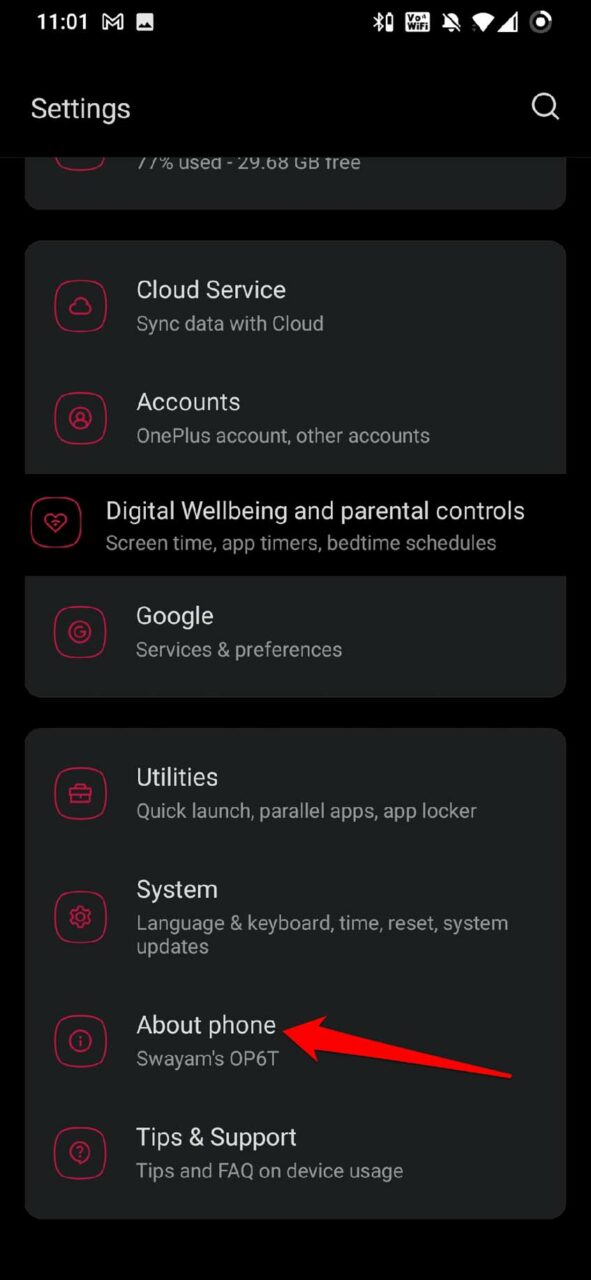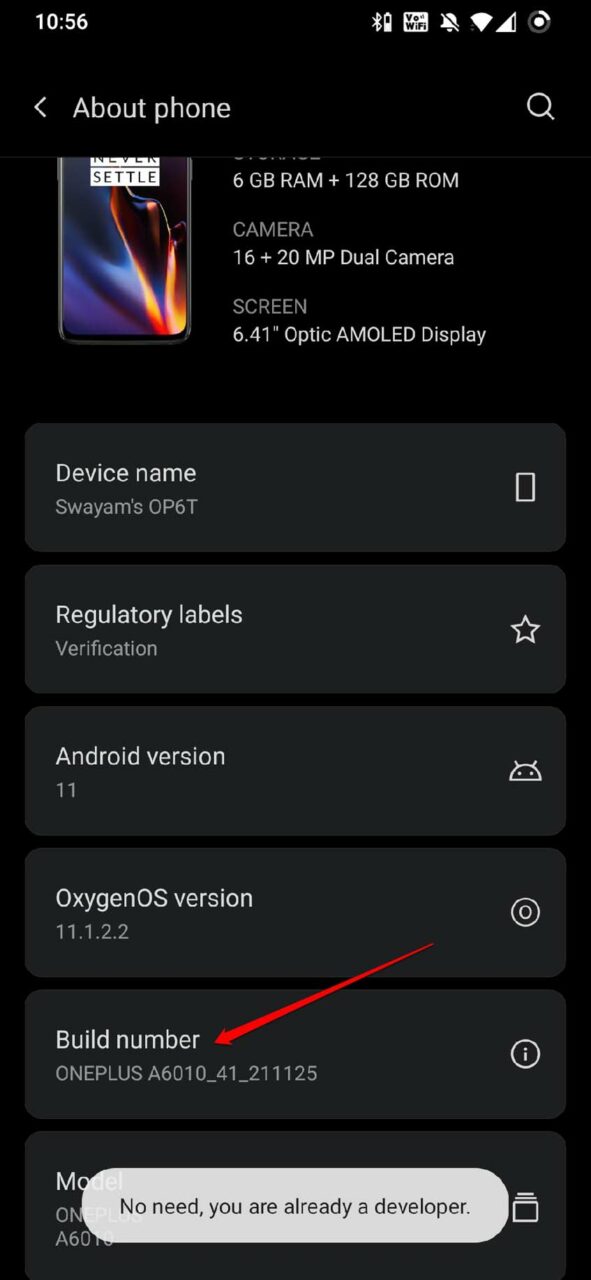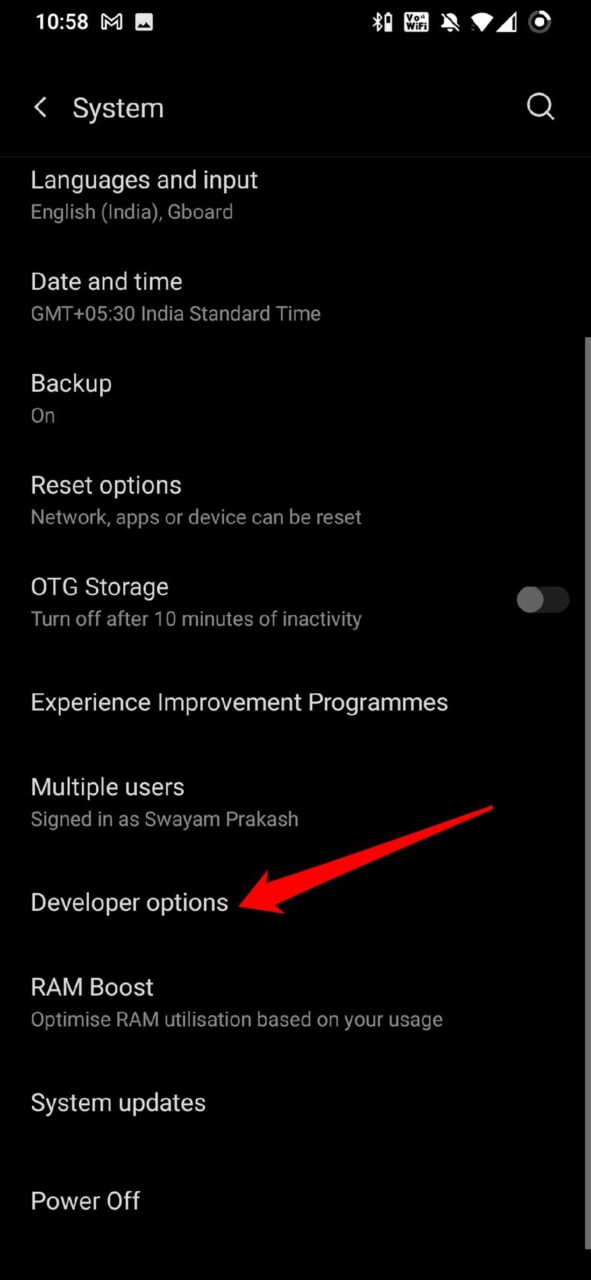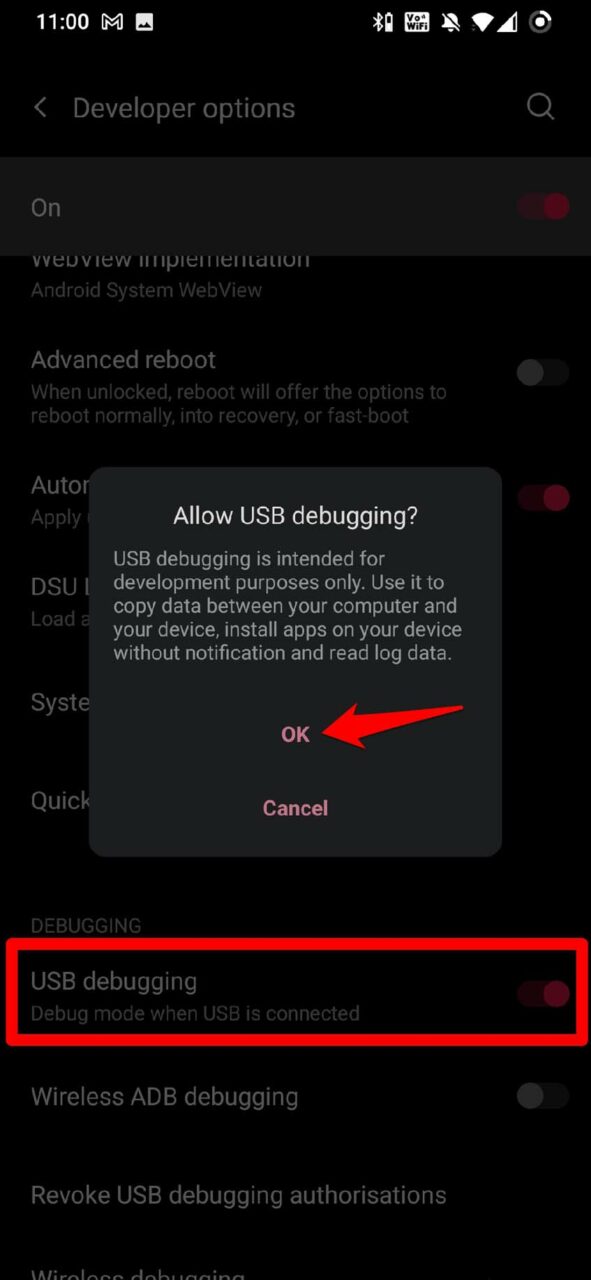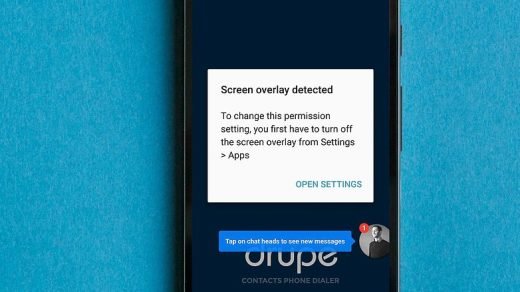While Bluetooth and direct sharing via email are a great way to share small-size files, USB transfer is preferred for large files. Content creators, who prefer to shoot their work on smartphones and transfer to PCs, have a hard time when file transfer doesn’t occur. Even though the connection between the PC and the smartphone or tablet seems fine, you don’t get to see the device storage listed on the This PC section. Often it may be a hardware problem, and sometimes it may be the software or drivers causing the connectivity issues,
Why is File Transfer Not Working on Android?
Here are the common reasons that stop you from performing file transfer from Android to PC or the other way around.
The USB cable is faulty; hence no connection was established between PC and smartphone.Your computer’s USB port or the one on the smartphone is damaged, and the cable is not able to tuck in properly.The USB drivers are not updated hence causing compatibility issues upon connection.The Android OS may be buggy or is running an older version causing compatibility issues with the computer’s USB drivers.You may not have specified and enabled the File Transfer option. Thus, the Android device only recharges its battery when connected to the PC.
Here are the troubleshooting methods that you need to implement to fix this issue.
1. Replace the Faulty USB Cable
Sometimes, after many years, the USB cable may get damaged. So, even though you insert both ends to the PC or the smartphone, the connection will not be established. You can use an alternative USB cable to connect both the devices and perform a file transfer. Using a new USB cable should also automatically install the required device drivers on the PC.
2. Fix the Faulty USB Ports on the Gadgets
Alternatively, the USB cable may be doing just fine, and it’s the USB ports of the smartphone or the PC causing the connectivity error. Though these days build quality of an average PC and smartphone is pretty durable, there may be isolated incidents where the USB port of the computer or smartphone may have been subjected to damage. You need to check with more than one USB cable to check if it is the cable at the fault or the USB ports. Contact the authorized support team of your computer and smartphone brand depending upon whose USB port has issues requiring a fix.
3. Update Android OS
Always refrain from using the older version of Android OS. It may become incompatible with other programs and devices. To update the Android OS to the latest build, After updating the device to the latest Android build, try to connect the PC and perform the file transfer.
4. Enable File Transfer Mode on Android Device
Most non-tech savvy users may not know this trick. When you connect your Android device with the PC, some USB option shows up. You have to set the device on File Transfer mode; otherwise, the smartphone will draw the battery from the PC and charge itself. Then, the Android device storage will appear on the This PC section of your computer.
5. Try to Enable USB Debugging on Android Device
Another trick that most users have reported working for them is enabling USB debugging on their Android device. Here is how to enable it on your Android device if you are not able to perform the file transfer. So, these are the various ways by which you can fix the issue of no file transfer on an Android device. I hope this guide was informative. If you’ve any thoughts on [Fixed] USB Cable File Transfer Not Working Android, then feel free to drop in below comment box. Also, please subscribe to our DigitBin YouTube channel for videos tutorials. Cheers!
Fix – “Screen overlay Detected” Fix All the Live NetTV App Errors | Not Working | Error Fetching Data | Load Issues | Stream Bugs My WhatsApp is Banned, How to Get Unbanned?
Comment * Name * Email *