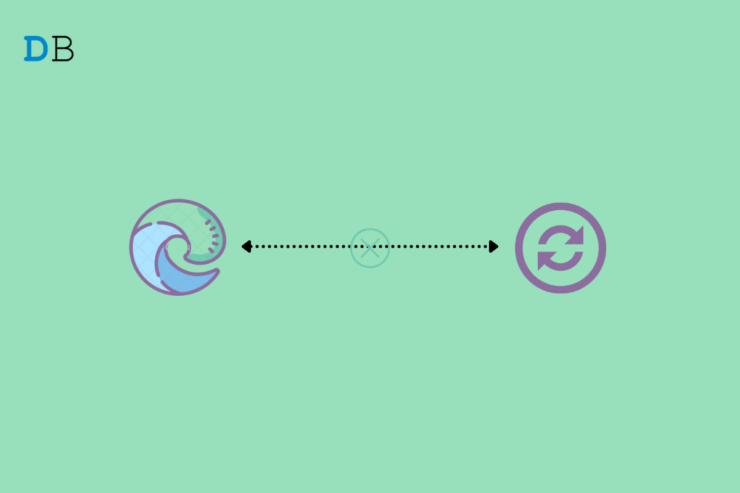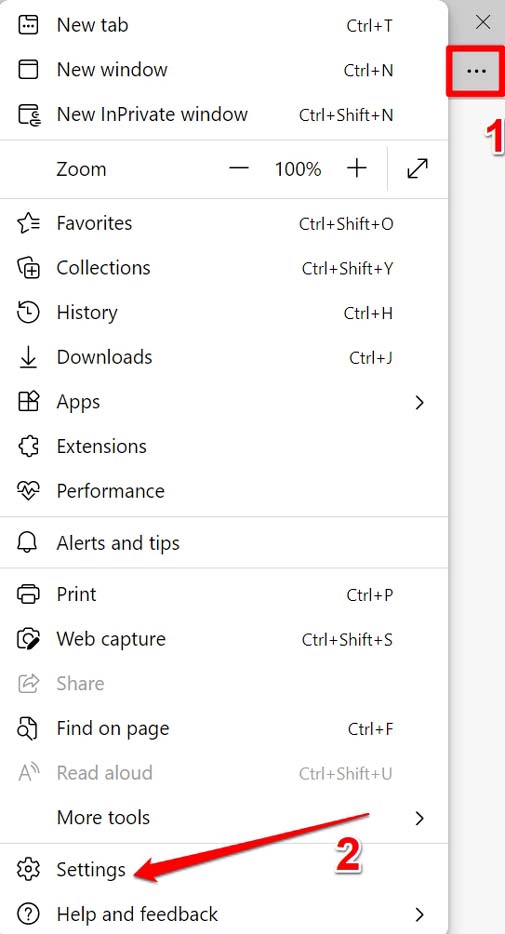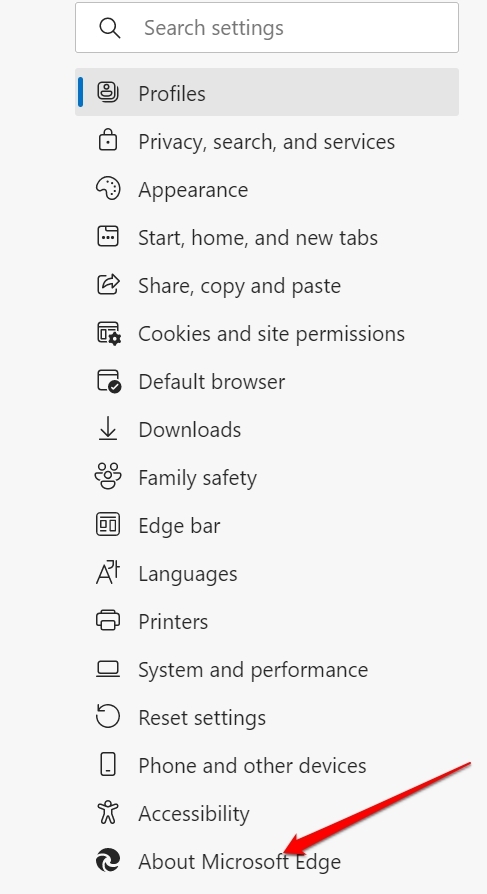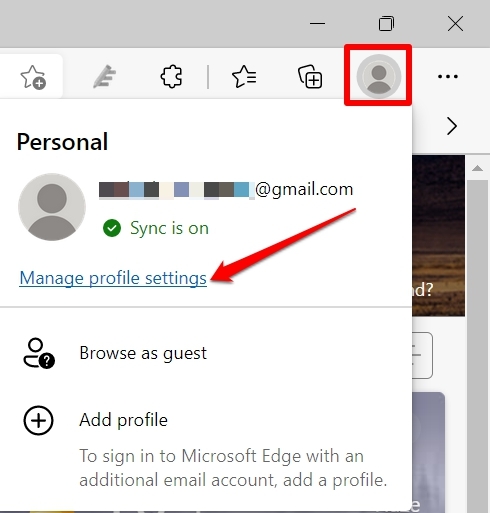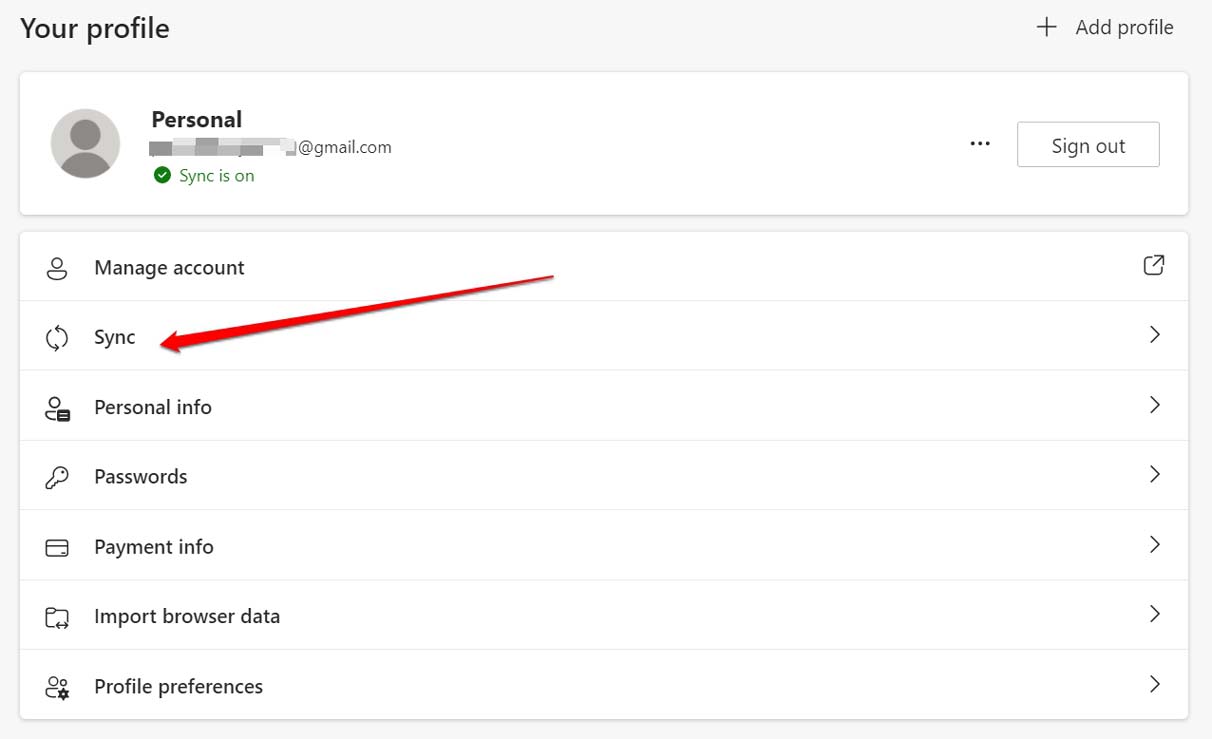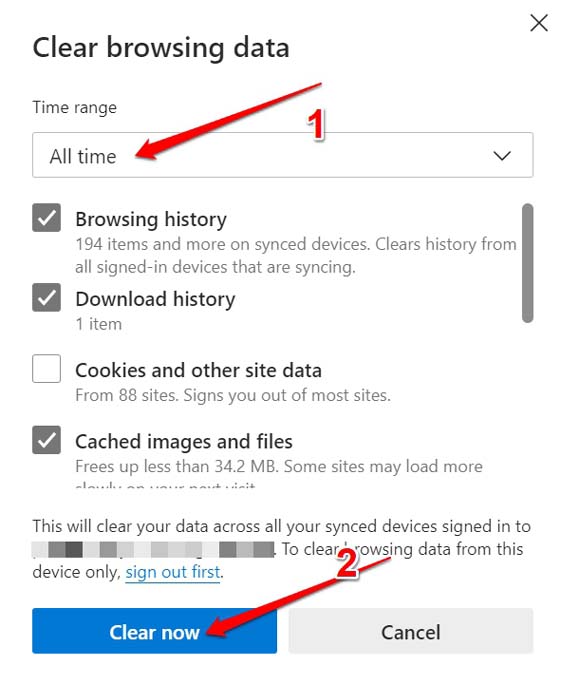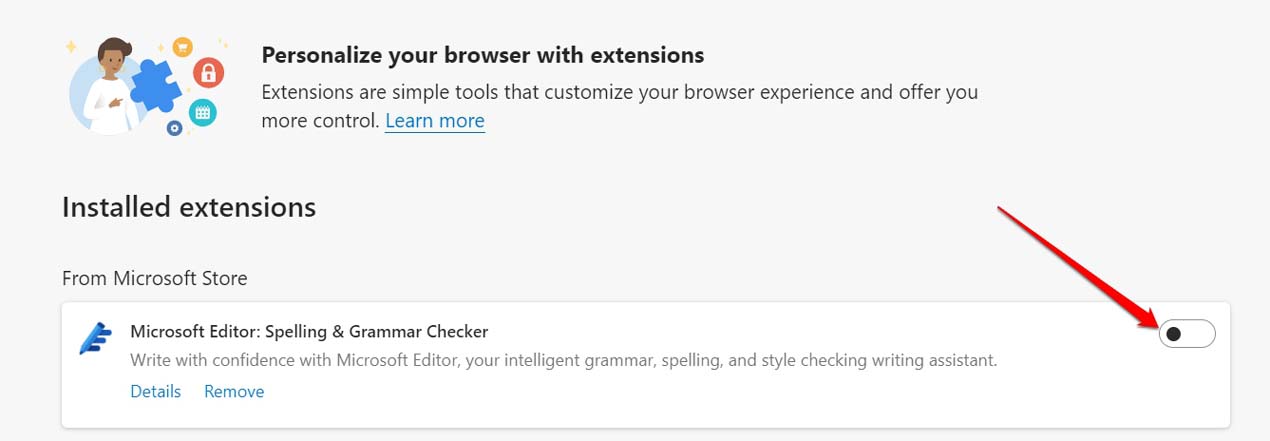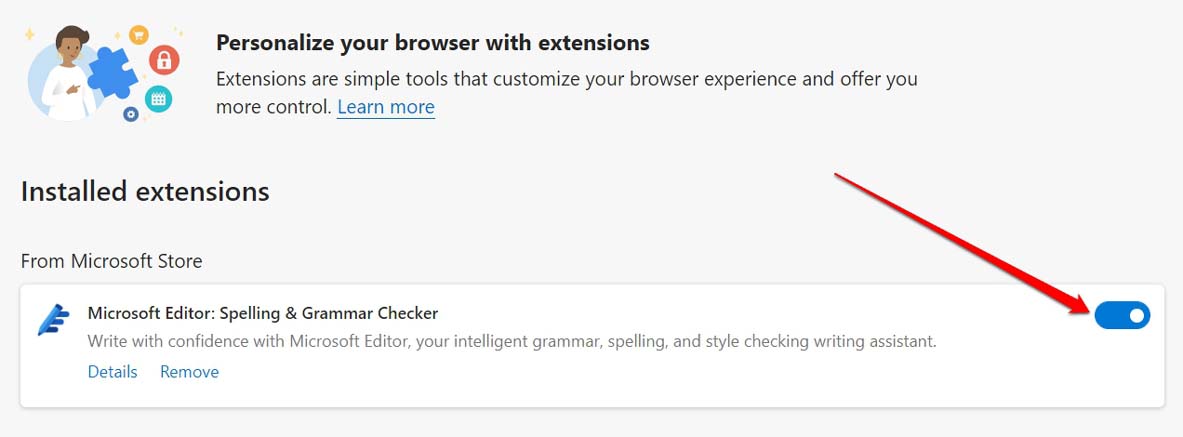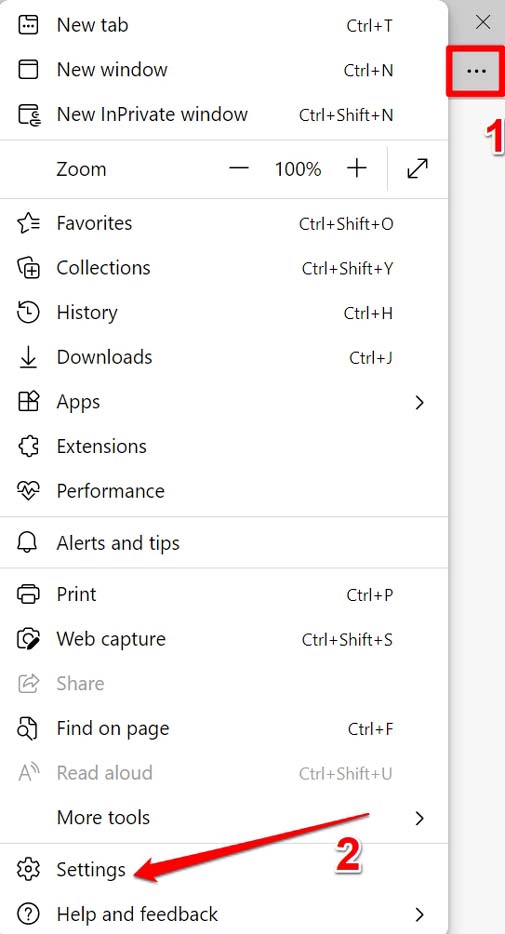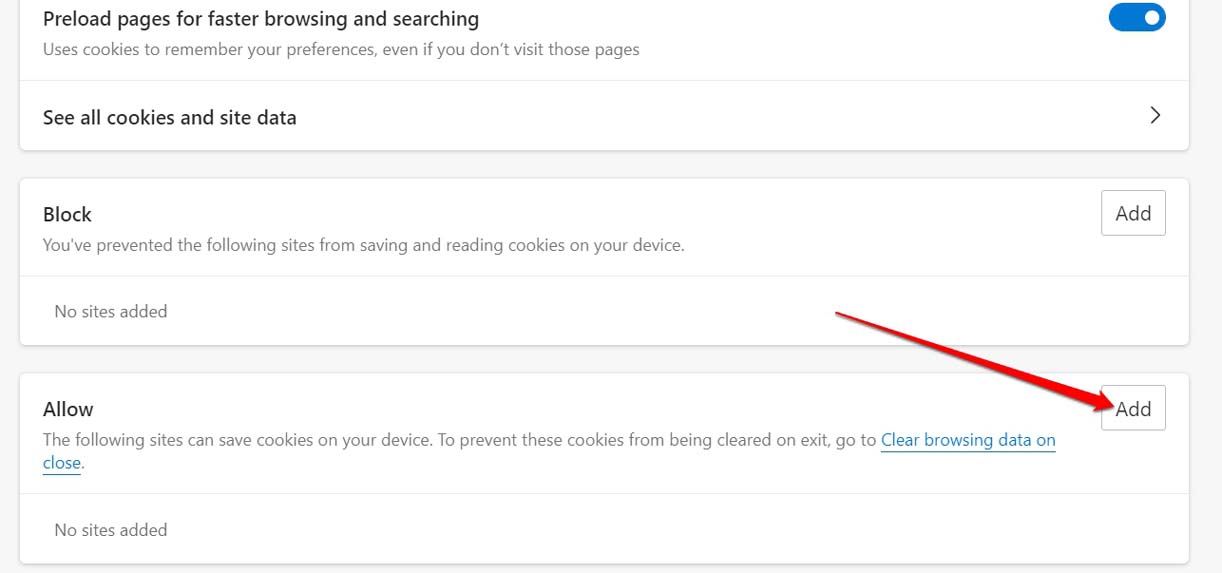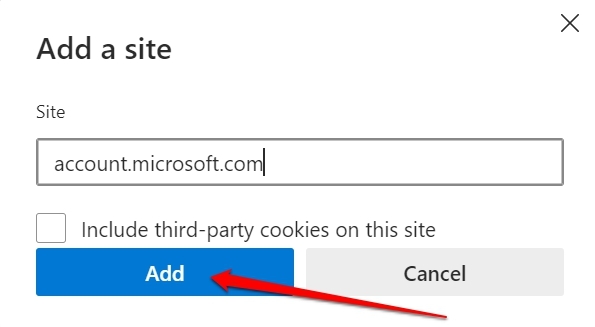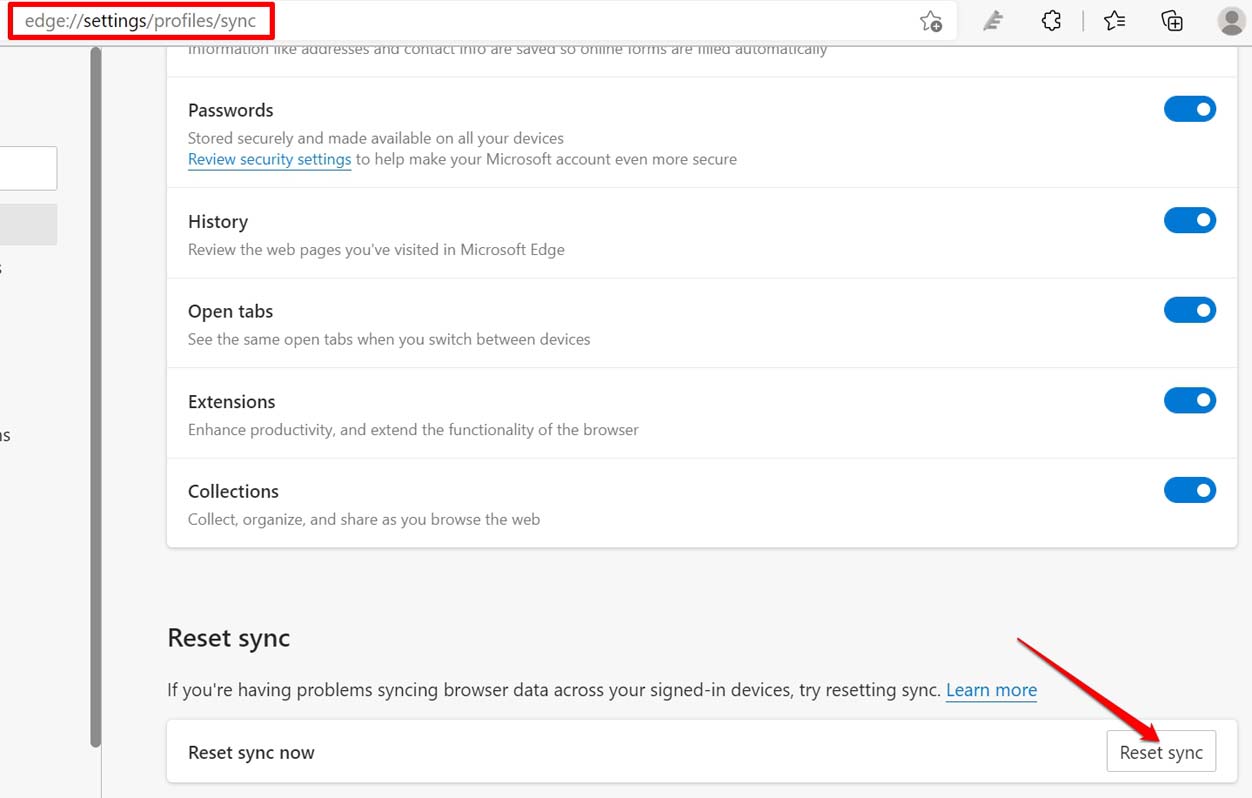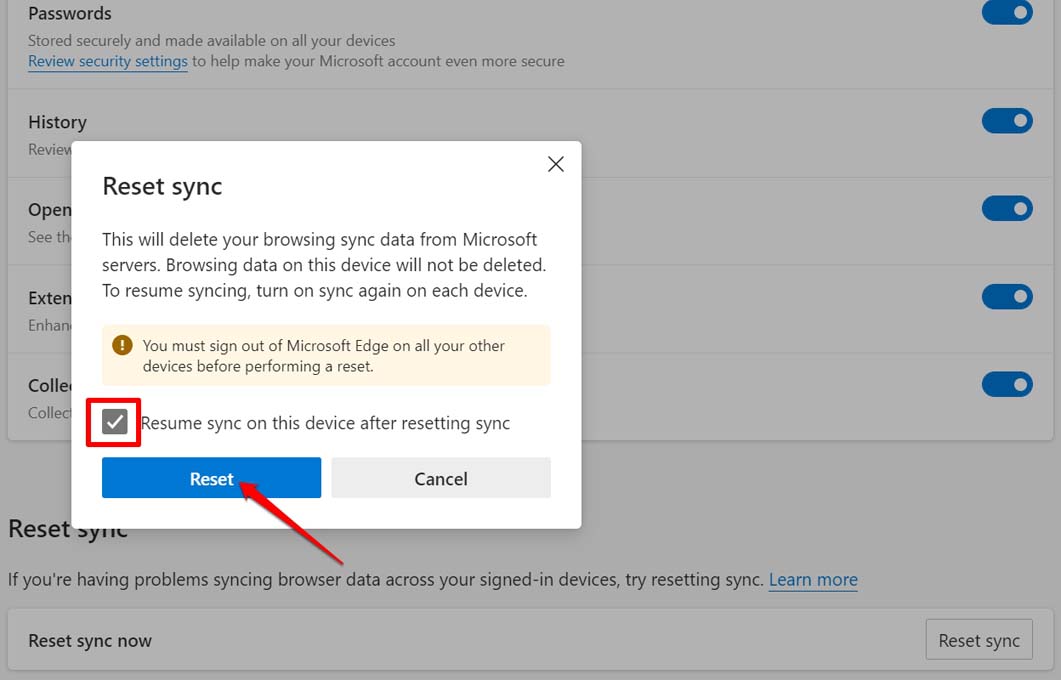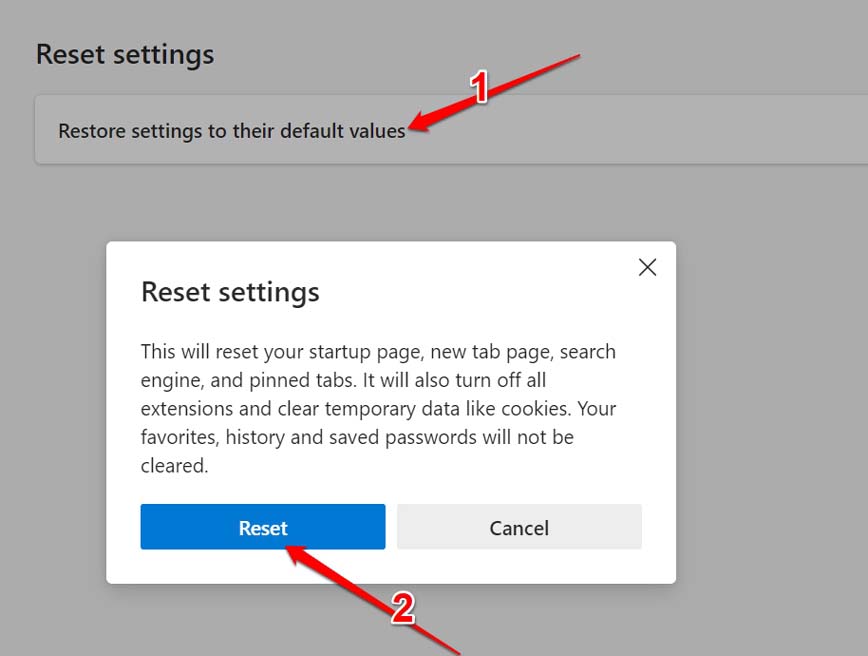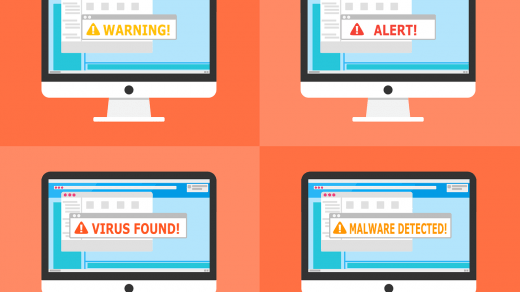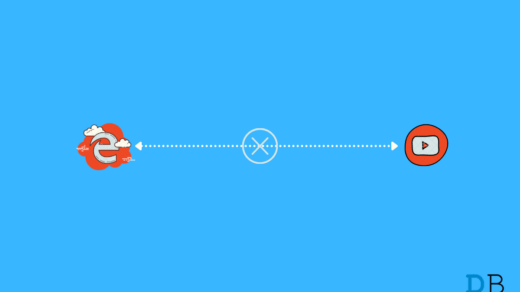Everyone these days uses multiple devices starting from smartphones, tabs, PC, and laptops. If you are using the Microsoft Edge browser then syncing keeps the browsing data securely available on all devices. With sync enabled on Microsoft Edge, you don’t have to separately enter passwords for accessing a website from all the different devices you use. Syncing helps autofill the password and log you in a split-second. Now, let’s discuss why sync issues may be happening on Microsoft Edge? Most users who are not tech-savvy or are new to using the Edge web browser may not know they have to enable sync to make the feature work across various devices on which they use the Edge browser. It may be some faulty third-party extension integrated on the Edge browser is causing the issue with the sync. The browser version of Edge you are using may be outdated and thus glitching causing the sync feature to not work as intended.
Best Ways to Fix Sync Issues on Microsoft Edge
Here are the various tried and tested fixes that resolve the sync issues on Microsoft Edge.
Update Microsoft Edge
You must ensure that your PC is running the latest version of the Edge browser. An outdated browser can cause software bug issues and may hinder several features Edge browser has to offer.
Enable Sync on the Edge Browser
Unless you enable sync the browsing data will not be shared across the various devices on which you use the Edge browser. To check if sync has been enabled or not, Additionally, you may also consider enabling various elements under the Sync settings so that every aspect of browsing data is synced.
Clear Cached Data on Edge
The cached data on the web browser helps in loading the website and webpages that you access frequently. Though it sounds like a productive feature, over time accumulated browser data can act as junk and cause technical snags on the browser. So, to fix that clearing the cached data on the Edge browser is recommended.
Disable the Third-Party Extensions Installed on Edge
The best way to figure out a faulty web browser extension is to disable all the extensions that you have installed. Then enable them individually. If one extension is faulty you will notice it will cause disturbance on the browser and not let a few features work properly.
Enable Cookies for your Microsoft Account
You can save your browsing data to your Microsoft account through which you are logged in to the Edge browser. To do this,
Reset Sync Feature
If you see that even after enabling the sync feature, you are not able to sync the browsing data through all your device, then you should reset the sync feature on Edge. Here are the steps to do it.
Reset Microsoft Edge
While most of the above troubleshooting methods should work in fixing the sync issue on the Edge browser, you can still opt for resetting Microsoft Edge. This will remove all the settings and browsing data along with the browser extension that you may have installed on the browser. So, follow all these troubleshooting methods and fix the sync issue on Microsoft Edge. The browsing experience is most enjoyable when the browsing data is platform-independent and is seamlessly available on all the devices you use. Hence, it is important to resolve the sync feature and get it working again. If you’ve any thoughts on How to Fix Microsoft Edge Not Syncing?, then feel free to drop in below comment box. Also, please subscribe to our DigitBin YouTube channel for videos tutorials. Cheers!
Microsoft Reveals a New Malware that can Invade Web browsers How to Fix Firefox Add-Ons Not Working on PC? How to Fix YouTube Not Working on Edge Browser?
Comment * Name * Email *